Daily Archives: August 13, 2012
How to use IIS Manager to get Worker Processes (w3wp.exe) details information

Get Worker Processes ( w3wp.exe) List :
To get list of running worker process, Open IIS Manager ( Run > Inetmgr ), Select root level from left site navigation tree and from “Features View Panel” select “Worker Processes”
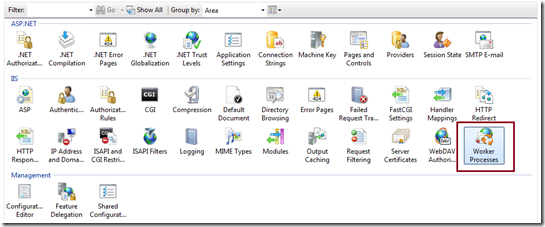
Click on the “Worker Processes” to get details of all worker process which are currently running as shown in below.
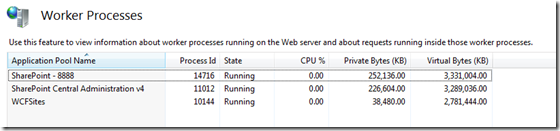
So from the above list of worker processes you can get the details of Application Pool Name, Process ID, state of worker processes along with CPU uses and memory uses.
Identify Worker Process in IIS 6.0
• Start > Run > Cmd
• Go To Windows > System32
• Run cscript iisapp.vbs
• You will get the list of Running Worker ProcessID and the Application Pool Name.

So, here is your list of all worker process with corresponding application pool name. From the Application pool name you can easily identify which worker process is related with your application.
Identify Worker Process in IIS 7.0
From IIS 7.0 you need you to run IIS Command Tool ( appcmd ) .
• Start > Run > Cmd
• Go To Windows > System32 > Inetsrv
• Run appcmd list wp
How to use IIS Manager to get Worker Processes (w3wp.exe) details information

Get Worker Processes ( w3wp.exe) List :
To get list of running worker process, Open IIS Manager ( Run > Inetmgr ), Select root level from left site navigation tree and from “Features View Panel” select “Worker Processes”
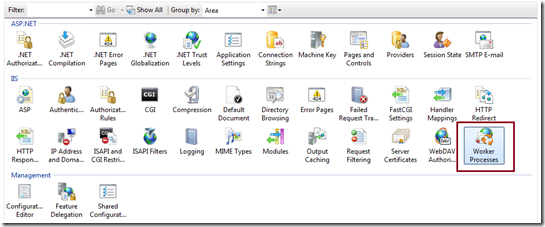
Click on the “Worker Processes” to get details of all worker process which are currently running as shown in below.
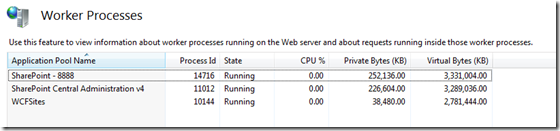
So from the above list of worker processes you can get the details of Application Pool Name, Process ID, state of worker processes along with CPU uses and memory uses.
Identify Worker Process in IIS 6.0
• Start > Run > Cmd
• Go To Windows > System32
• Run cscript iisapp.vbs
• You will get the list of Running Worker ProcessID and the Application Pool Name.

So, here is your list of all worker process with corresponding application pool name. From the Application pool name you can easily identify which worker process is related with your application.
Identify Worker Process in IIS 7.0
From IIS 7.0 you need you to run IIS Command Tool ( appcmd ) .
• Start > Run > Cmd
• Go To Windows > System32 > Inetsrv
• Run appcmd list wp
SharePoint 2013 Top 10 New Features & SharePoint 2013 Training Resources
- Support the tools designers use: Flexibility in Branding – How great will it be that your designers can use Dreamweaver or other popular design products. More information on TechNet Branding Features
- Offline and Sync of My Site (and other libraries) – “In SharePoint Server 2013 Preview, My Sites include several improvements to saving, synchronization, sharing, and moving of content. Users have the option to synchronize their My Site document library content with a local drive to enable offline access to documents.” Saving and Syncing Content (I really love the new Follow people, documents, sites, and tags to customize their feed!!)
- Search Engine Optimization & Analytics is in Search – Search is TONS better. Much of this is due to Analytics moving into search. This will make Analytics Processing Component in SharePoint Server 2013 Preview runs different analytics jobs to analyze content in the search index and user actions that were performed on a site to identify items that users perceive as more relevant than others. TechNet Analytics Recommendations
- Content Search WebPart – This webpart is cool, but it may take a demo to understand the power. In many ways this is the next generation of Content Query Web Part. “Content Search Web Part that displays content that was crawled and added to the search index. You can use category pages when you want to aggregate content that meets certain criteria or parameters. For example, in an intranet scenario, all company events are maintained in a list that is shared as a catalog. A query is issued from the Content Search Web Part to return all items from the search index that are specified in the query.” Content Search Web Part
- Optimized mobile browser experience – For some companies this may be the reason to upgrade alone. Mobile is definitely something I have been looking for. “For smartphone mobile devices SharePoint Server 2013 Preview provides a lightweight, contemporary view browsing experience for users to navigate and access document libraries, lists, wikis, and Web Parts. Contemporary view. This view offers an optimized mobile browser experience to users and renders in HTML5. This view is available to Mobile Internet Explorer version 9.0 or later versions for Windows Phone 7.5, Safari version 4.0 or later versions for iPhone 4.0, and the Android browser for Android 4.0. Classic view This view renders in HTML format, or similar markup languages (CHTML, WML, and so on), and provides backward compatibility for mobile browsers that cannot render in the new contemporary view” Mobile browser experience Device specific Master Pages – You can target your branding to the device! Targeting different devices such as smartphones, tablets. “Allow a single publishing site to be rendered in multiple ways by using different designs that target different devices.” TechNet Device Specific Branding Feature
- Rich Workflows – If workflows were a sore point, they’ve gotten a lot better and seem much more able to handle more complex activities including looping and working with webservices (anyone thinking orchestration?). “A new action that enables no-code web service calls from within a workflow, New actions for creating a task and starting a task process and New workflow building blocks such as Stage, Loop, and App Step” With Azure Workflows you can even do “REST and Service Bus Messaging” Workflow in SharePoint 2013 Machine Translation – Looking forward to really seeing what our business can do with this translation service. Automated translation into various languages!
- Development gets more familiar – Developers who are not SharePoint developers will find SharePoint 2013 preview a lot easier to work with. Leverage your existing “ASP.NET, Apache, C#, Java, and PHP. The new cloud app model gives you the freedom of choice.” Familiar development environments
- New App Model – This new app model will take you into the New Online World – “The new app model embraces web standards: You can develop the user experience with HTML and JavaScript, and leverage SharePoint and other REST services right from the client using JavaScript and JSON. You can even create your own REST services and provide a web hosting platform of your choice to handle complex logic and integration of data and services. The new cloud app model also takes advantage of OAuth to allow for secure communication between SharePoint and remote hosted apps and services.” Familiar tools – App Model
- Shredded Storage – This is one of my favorite new features. I can’t wait to see what it does to our farm. Shredded storage will remove file duplicates and reduce the amount of content sent across the wire. You can find more on this in the IT pro decks.
- Social Features: Activity feeds – I really like the idea that I can get real notifications of what’s happening on a site including following documents, following sites, and following people… and automatically following team members (if you want). Communities – I think Microsoft’s new site template communities will be interesting with integrated microblogging. I’m definitely anxious to see how our internal communities use them. What’s new in social computing
Download Microsoft SharePoint Server 2013 Preview
Download SharePoint Foundation 2013 Preview
Additional information:
Available as 64-bit ISO
Available in these languages: English, Japanese, Spanish
Installation requires the following product key: 6RNT8-XV26M-GWH36-VMGQH-94MMH
SharePoint 2013 Top 10 New Features & SharePoint 2013 Training Resources
- Support the tools designers use: Flexibility in Branding – How great will it be that your designers can use Dreamweaver or other popular design products. More information on TechNet Branding Features
- Offline and Sync of My Site (and other libraries) – “In SharePoint Server 2013 Preview, My Sites include several improvements to saving, synchronization, sharing, and moving of content. Users have the option to synchronize their My Site document library content with a local drive to enable offline access to documents.” Saving and Syncing Content (I really love the new Follow people, documents, sites, and tags to customize their feed!!)
- Search Engine Optimization & Analytics is in Search – Search is TONS better. Much of this is due to Analytics moving into search. This will make Analytics Processing Component in SharePoint Server 2013 Preview runs different analytics jobs to analyze content in the search index and user actions that were performed on a site to identify items that users perceive as more relevant than others. TechNet Analytics Recommendations
- Content Search WebPart – This webpart is cool, but it may take a demo to understand the power. In many ways this is the next generation of Content Query Web Part. “Content Search Web Part that displays content that was crawled and added to the search index. You can use category pages when you want to aggregate content that meets certain criteria or parameters. For example, in an intranet scenario, all company events are maintained in a list that is shared as a catalog. A query is issued from the Content Search Web Part to return all items from the search index that are specified in the query.” Content Search Web Part
- Optimized mobile browser experience – For some companies this may be the reason to upgrade alone. Mobile is definitely something I have been looking for. “For smartphone mobile devices SharePoint Server 2013 Preview provides a lightweight, contemporary view browsing experience for users to navigate and access document libraries, lists, wikis, and Web Parts. Contemporary view. This view offers an optimized mobile browser experience to users and renders in HTML5. This view is available to Mobile Internet Explorer version 9.0 or later versions for Windows Phone 7.5, Safari version 4.0 or later versions for iPhone 4.0, and the Android browser for Android 4.0. Classic view This view renders in HTML format, or similar markup languages (CHTML, WML, and so on), and provides backward compatibility for mobile browsers that cannot render in the new contemporary view” Mobile browser experience Device specific Master Pages – You can target your branding to the device! Targeting different devices such as smartphones, tablets. “Allow a single publishing site to be rendered in multiple ways by using different designs that target different devices.” TechNet Device Specific Branding Feature
- Rich Workflows – If workflows were a sore point, they’ve gotten a lot better and seem much more able to handle more complex activities including looping and working with webservices (anyone thinking orchestration?). “A new action that enables no-code web service calls from within a workflow, New actions for creating a task and starting a task process and New workflow building blocks such as Stage, Loop, and App Step” With Azure Workflows you can even do “REST and Service Bus Messaging” Workflow in SharePoint 2013 Machine Translation – Looking forward to really seeing what our business can do with this translation service. Automated translation into various languages!
- Development gets more familiar – Developers who are not SharePoint developers will find SharePoint 2013 preview a lot easier to work with. Leverage your existing “ASP.NET, Apache, C#, Java, and PHP. The new cloud app model gives you the freedom of choice.” Familiar development environments
- New App Model – This new app model will take you into the New Online World – “The new app model embraces web standards: You can develop the user experience with HTML and JavaScript, and leverage SharePoint and other REST services right from the client using JavaScript and JSON. You can even create your own REST services and provide a web hosting platform of your choice to handle complex logic and integration of data and services. The new cloud app model also takes advantage of OAuth to allow for secure communication between SharePoint and remote hosted apps and services.” Familiar tools – App Model
- Shredded Storage – This is one of my favorite new features. I can’t wait to see what it does to our farm. Shredded storage will remove file duplicates and reduce the amount of content sent across the wire. You can find more on this in the IT pro decks.
- Social Features: Activity feeds – I really like the idea that I can get real notifications of what’s happening on a site including following documents, following sites, and following people… and automatically following team members (if you want). Communities – I think Microsoft’s new site template communities will be interesting with integrated microblogging. I’m definitely anxious to see how our internal communities use them. What’s new in social computing
Download Microsoft SharePoint Server 2013 Preview
Download SharePoint Foundation 2013 Preview
Additional information:
Available as 64-bit ISO
Available in these languages: English, Japanese, Spanish
Installation requires the following product key: 6RNT8-XV26M-GWH36-VMGQH-94MMH
How do I uncheck “Send welcome e-mail to the new users” in the SharePoint “Add Users” Page?
- Problem
Your users are regularly adding new users to their SharePoint sites and the end users are getting inundated with superfluous e-mails and such.
![clip_image001[3] clip_image001[3]](https://i0.wp.com/www.sharepointassist.com/wp-content/uploads/2008/11/clip-image0013-thumb1.png)
Solution
On all of your SharePoint front end servers you will want to modify the Add Users page named AclInv.aspx as you can see in the URL. Locate this page in the following directory C:Program FilesCommon FilesMicrosoft Sharedweb server extensions12TEMPLATELAYOUTS.
![clip_image002[3] clip_image002[3]](https://i0.wp.com/www.sharepointassist.com/wp-content/uploads/2008/11/clip-image0023-thumb1.png)
Within the file search for the “SendEmail” string and change the following default value from True to False.
![clip_image003[3] clip_image003[3]](https://i0.wp.com/www.sharepointassist.com/wp-content/uploads/2008/11/clip-image0033-thumb1.png)
How To Configure a SQL Server Alias for Sharepoint in SQL Server 2008
Note, there are two methods to create a SQL Server alias, one for machines that already have SQL Server client tools installed, and another for machines that have no SQL components at all. If your machine does not have any SL software installed and you’d like to creat an alias, follow the steps diagrammed below after running this in the server’s run dialog: cliconfg.exe.
For a server with NO SQL Server Tools Installed
From the command line run cliconfg.exe
![clip_image001[1] clip_image001[1]](https://i0.wp.com/www.sharepointassist.com/wp-content/uploads/2010/02/clip_image0011_thumb.png)
Enable TCP/IP
![clip_image002[1] clip_image002[1]](https://i0.wp.com/www.sharepointassist.com/wp-content/uploads/2010/02/clip_image0021_thumb.png)
Add a new alias as follows
![clip_image003[1] clip_image003[1]](https://i0.wp.com/www.sharepointassist.com/wp-content/uploads/2010/02/clip_image0031_thumb.png)
Once your alias is entered, launch SharePoint Products and technologies wizard and build your SharePoint farm.
Verify on your SQL server that TCP/IP communication is allowed in the sql server configuration manager
![clip_image005[1] clip_image005[1]](https://i0.wp.com/www.sharepointassist.com/wp-content/uploads/2010/02/clip_image0051_thumb.png)
For a server that has SQL Server Tools Installed
Open SQL Server Configuration Manager

Enable TIP/IP if you haven’t done so already

Under the 32 bit Client 10.0 Configuration (32 Bit)
** yes, one would think you need to do it under the 64 bit but it looks like enterprise manager thunks down to 32 bit

Repeat the steps above for SQL Native Client 10.0 Configuration
** SharePoint uses the 64 Bit Native Client

Test your connection using enterprise manager

I
n the event of a SQL failure, or if you simply want to migrate to a different SQL Server, all you have to do is update the SQL Server Alias in each client machine to reference the new SQL Server. The example below shows how to connect using a named instance on a new server

Or just connect to another server’s default instance

How To Configure a SQL Server Alias for Sharepoint in SQL Server 2008
Note, there are two methods to create a SQL Server alias, one for machines that already have SQL Server client tools installed, and another for machines that have no SQL components at all. If your machine does not have any SL software installed and you’d like to creat an alias, follow the steps diagrammed below after running this in the server’s run dialog: cliconfg.exe.
For a server with NO SQL Server Tools Installed
From the command line run cliconfg.exe
![clip_image001[1] clip_image001[1]](https://i0.wp.com/www.sharepointassist.com/wp-content/uploads/2010/02/clip_image0011_thumb.png)
Enable TCP/IP
![clip_image002[1] clip_image002[1]](https://i0.wp.com/www.sharepointassist.com/wp-content/uploads/2010/02/clip_image0021_thumb.png)
Add a new alias as follows
![clip_image003[1] clip_image003[1]](https://i0.wp.com/www.sharepointassist.com/wp-content/uploads/2010/02/clip_image0031_thumb.png)
Once your alias is entered, launch SharePoint Products and technologies wizard and build your SharePoint farm.
Verify on your SQL server that TCP/IP communication is allowed in the sql server configuration manager
![clip_image005[1] clip_image005[1]](https://i0.wp.com/www.sharepointassist.com/wp-content/uploads/2010/02/clip_image0051_thumb.png)
For a server that has SQL Server Tools Installed
Open SQL Server Configuration Manager

Enable TIP/IP if you haven’t done so already

Under the 32 bit Client 10.0 Configuration (32 Bit)
** yes, one would think you need to do it under the 64 bit but it looks like enterprise manager thunks down to 32 bit

Repeat the steps above for SQL Native Client 10.0 Configuration
** SharePoint uses the 64 Bit Native Client

Test your connection using enterprise manager

I
n the event of a SQL failure, or if you simply want to migrate to a different SQL Server, all you have to do is update the SQL Server Alias in each client machine to reference the new SQL Server. The example below shows how to connect using a named instance on a new server

Or just connect to another server’s default instance

How To Fix “Request Failed” when creating SharePoint application pages with “CodeBehind” in SharePoint 2007
Problem
You have developed an ASP.Net (aspx) web application that you are deploying to the applications (_layouts) folder in Microsoft Office SharePoint Server (MOSS) or Windows SharePoint Services (WSS) or you have developed an ASP.Net (aspx) page that supports a feature such as Association.aspx or Initiation.aspx. When deployed you received the following message(s)

Solution
Step 1 – Copy the assembly to your SharePoint application’s bin directory
Copy the assembly (dll) to the bin directory of the SharePoint server which is usually located in c:\inetpub\wwwroot\wss\VirtualDirectories\SharePoint80 where “SharePoint80″ is the name of the SharePoint application that will host the application page once deployed
Step 2 – Add the assembly to the global assembly cache
Add the DLL for the ASP.NET project to the GAC
While logged into your SharePoint server, open the visual studio command prompt and type the following command (remember you MUST be on your server and you should navigate to the location of the DLL). If you can’t locate the Gacutil tool it’s available with the Windows SDK and most versions of .Net so you can usually find it by searching your system.

To manually install the assembly into the global assembly cache type the following command
Gacutil -if MyASPNetWebApp.dll

To uninstall
Gacutil /uf MyAssemblyName (without the .dll extension)

Bonus
You can automate this as a build event in visual studio

How To Fix “Request Failed” when creating SharePoint application pages with “CodeBehind” in SharePoint 2007
Problem
You have developed an ASP.Net (aspx) web application that you are deploying to the applications (_layouts) folder in Microsoft Office SharePoint Server (MOSS) or Windows SharePoint Services (WSS) or you have developed an ASP.Net (aspx) page that supports a feature such as Association.aspx or Initiation.aspx. When deployed you received the following message(s)

Solution
Step 1 – Copy the assembly to your SharePoint application’s bin directory
Copy the assembly (dll) to the bin directory of the SharePoint server which is usually located in c:\inetpub\wwwroot\wss\VirtualDirectories\SharePoint80 where “SharePoint80″ is the name of the SharePoint application that will host the application page once deployed
Step 2 – Add the assembly to the global assembly cache
Add the DLL for the ASP.NET project to the GAC
While logged into your SharePoint server, open the visual studio command prompt and type the following command (remember you MUST be on your server and you should navigate to the location of the DLL). If you can’t locate the Gacutil tool it’s available with the Windows SDK and most versions of .Net so you can usually find it by searching your system.

To manually install the assembly into the global assembly cache type the following command
Gacutil -if MyASPNetWebApp.dll

To uninstall
Gacutil /uf MyAssemblyName (without the .dll extension)

Bonus
You can automate this as a build event in visual studio

How To Fix "This form cannot be opened. It is not workflow enabled " Error
Problem
You’ve developed a custom workflow using Windows Workflow foundation, Visual Studio, and a nice little product called InfoPath, however, when you test your workflow you get the error message “This form cannot be opened. It is not workflow enabled.”
Resolution
This form cannot be displayed properly because your security level is not set to “Domain”. Open the form and republish it with the security level = “Domain”

